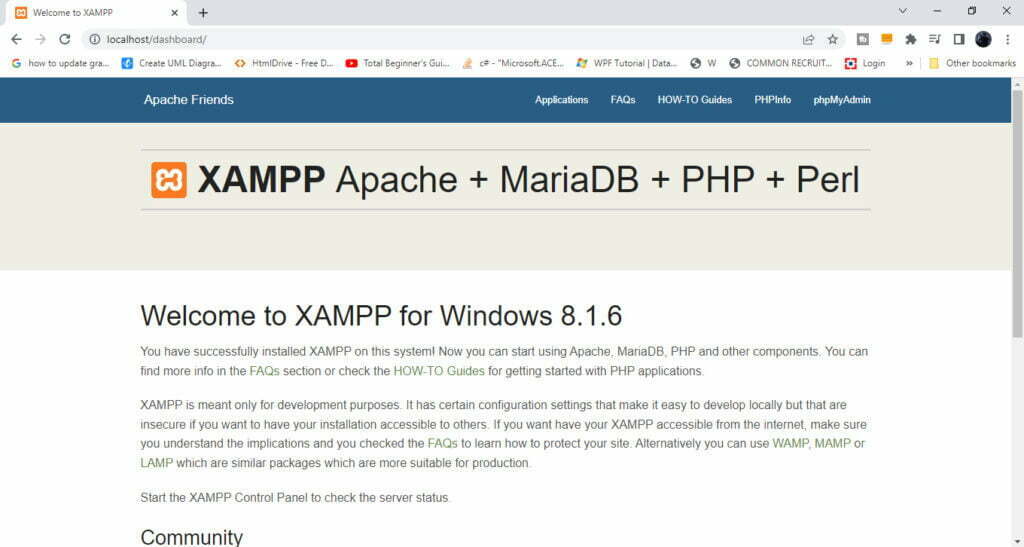What is XAMPP & Why use them for Programming ?
XAMPP is a most popular free open-source software that helps programmers to write and develop the program in an easy way to in php programming language and also helps for web-developers and designers to install & run PHP-based framework software such as like WordPress, Laravel, Drupal , Joomla and others on Windows, Linux and MacOS , Other Operating Systems. XAMPP is also cross-platform web server that includes -s? – of a web-server, MySQL Database engine and PHP and Perl programming packages and also contains Apache Distributions For Apache Server and Develop by Apache Friends. It’s comes with XAMPP Control that manage all packages of components easily. XAMPP is a basically localhost or local server works on your own desktop and laptops.
The XAMPP Full Form is :
- X – Cross Platform
- A-Apache,
- M-MySQL,
- P-PHP,
- P-PERL
- Apache is open-source software and cross-platform HTTP web server that plays the main role of processing the HTTP request and its default web server application. its main work is that if someone user has requests files, images and documents using browser then he serve those files to clients using http server. Apache Web Server is maintained by Apache software foundation
- MySQL is an open-source relational database management system (RDBMS) and freely to use in programming and its plays the role of database management system in XAMMP. With the combination of Web server Apache and PHP , MySQL offers a database storage for web-services. SQL Stands for Structured Query Language. MySQL helps the origination the information , manage, retrieve and update the data whenever you do want it.
PHP full form is Hypertext Preprocessor and it’s a server-side scripting language which is embedded with an HTML and enables users to create a dynamic content , database , session , dynamic websites and even build entire e-commerce sites. PHP is an open-source programming language and installed on all platforms and also works with a number of diverse database systems such as MySQL. It was created Rasmus Lerdorf in 1994. The Syntax of PHP is similar to C & C++.
Perl is Scripting and high-level programming language that used in web development and system administration, GUI development and network programming. Perl also enables users to program dynamic content such as application, website etc.
How to Install XAMPP Server in Windows & Other OS
Process of Install XAMPP Server in Windows
Step 1 – We install XAMMP step by step for Windows & For other Operating System such as linux, Mac OSX XAMPP Instatallation Steps are similar. So First Visit the XAMMP Website ” Apache Friends ” in your web browser. On XAMPP Wesbite’s Home Page you find the option to download the XAMMP For Main Three Platforms – Windows ,Linux , OS X. Click on First Option “XAMPP for Windows” that will be downloaded the xampp version 8.1.6 (PHP 8.1.6) for Windows and download will be starts soon.

Step 2 – After this download will be completed then open the downloads section or tab in your web browser such as in chrome click on More then click on Downloads option or Press Ctrl+J then in Downloads Click on “Show in folder” option then your Downloads Folder will open in your laptop or PC. Click on XAMPP windows installer (.exe) in your windows then xampp setup will open and one waring message dialog box will shown then click on OK Button.



Step 3 – After Clicking the XAMPP Installer (.exe), the XAMPP Setup Wizard will be open and Now in XAMPP Setup Click on “Next” Option to further proceed.

Step 4 – After Clicking Next ‘Select Components’ Panel shows in XAMPP Setup which is offers you install the various components in XAMPP such as Apache (default), MYSQL, FileZilla, FTPServer, Tomcat, PHP, Perl,phpMyAdmin,Webalizer.According your option select whose components that you want to install and use then click on Next.

Step 5 – Select the location where you want to install the XAMMP in your windows Such as C:\xampp or D:\xampp or any location and then XAMMP will be install on your selected location and Click on Next Option

Step 6 – Select the Language Such as “English” or Select your language do you want to choose them and use and then Click on ‘Next’.

Step 7 – once again click on ‘Next’ then after that XAMPP installation will be started and after some minutes XAMPP will be installed.


Step 8 – After Installtion Complete then click on Finish then XAMPP Control Panel will open and Click on Start Button of Apache & MySQL Modules and Other Modules you have option to that start on or not and you have to start them these Modules Such as FileZilla,Mercury & Tomcat then Click on These Start Buttons.



Go to browser such as Chrome or Firefox , in Url Bar ( on Upper Side Tab) type “localhost” and press Enter then XAMPP’s Dashboard will open on your browser.Hence XAMPP has fully installed now and you can also open phpMyAdmin ( MySQL) by dashboard just click on phpMyAdmin Option.